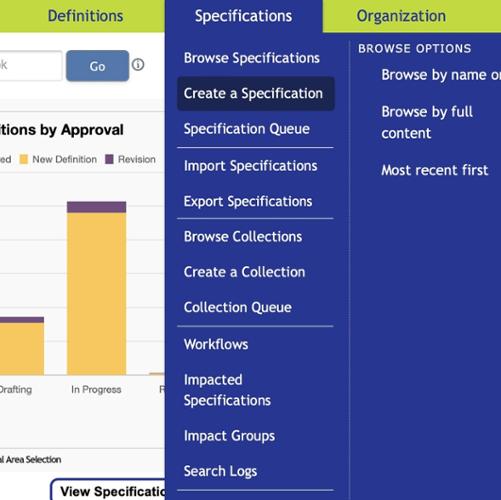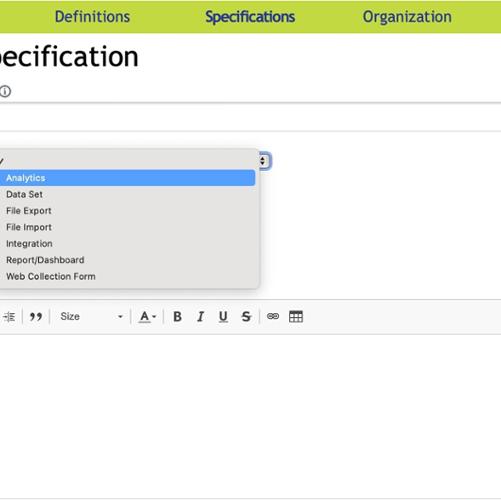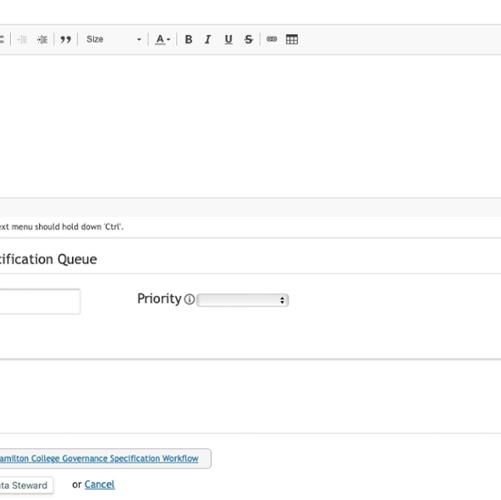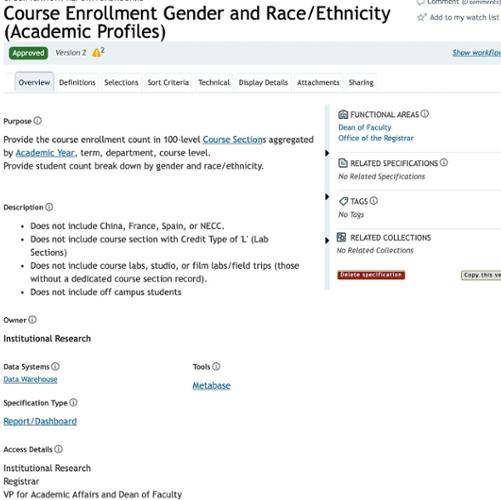How to Create a Specification in the Data Catalog
Create a Specification
Specifications are the college’s data catalog objects that describe your reporting deliverables, such as reports, spreadsheets, dashboards, extracts, database views, or tables in a data store.
The following are descriptions of the fields in the specification form.
Type: What is it? Analytics, Report, Dashboard, Spreadsheet, Extract, etc.
Functional Areas: Who are the Data Stewards of the data used to create this?
Purpose: Why is it needed? & Who is this for?
Description: What is in this report or dashboard?
Related Specifications: Related specifications that are in progress or approved.
Tags: Words that can be used to describe the item and used to filter or search.
Related Collections: Collections that are related to the specification.
Owner: Who is the owner of the specification (individual/department)?
System: Where does the data come from? Single or multiple systems, such as Workday, Colleague, or the warehouse
Tools: What tools or technology will be used to generate the report? Sigma, Excel, SAP, Cognos, etc.
Access: How will users access this?
Additional Information: Any information that needs to be recorded that is not already accounted for within the predefined areas that users need to know.
To create a Specification, hover over Specifications and then choose Create a Specification and fill in the text boxes using the guidelines below.
- The name of the report, file, integration, dashboard, analysis, etc.
- Search before creating a specification to prevent duplication
- Clear and concise description of the specification such as:
- Student Enrollment, 12-Month, IPEDS Reporting Dashboard
- Course Enrollments, Three-Year Average, by Learning Mode, Internal
- Registrar Datasets; Off-Campus Hiatus
Tags
None found.
Last updated: August 6, 2025
Specification Type
Select a specification type to indicate the kind of reporting object being defined.
The specification type you select determines the attributes available for providing details about this reporting object.
- Select at least one functional area.
- A functional area categorizes objects by topic or business area and:
- Determines the workflow assigned to the object
- Controls permissions for viewing, editing, and managing the object
- Provides an option for filtering on the object's Browse page and Queue
-
Provide a statement describing why the reporting object is needed.
-
This might describe a business process that requires a specific report, a regulatory or other mandated requirement, or a specific user need that it fulfills.
-
Use the formatting tools available with this text box (such as bold, italics, text color, and bullets and numbered lists) to improve the readability of this description. You can also use Wikilinks to link to specific Data Cookbook objects, such as definitions.
Scroll down to the rest of the form
NOTE: After creating the Specifications page, a blank form will appear.
Provide a description explaining what is in the report or process. For example, "a summary of all budgets and year-to-date totals by department with grand totals provided at the school level."
The description might contain attached files (text or image) that provide additional details or provide an example of what the final output should look like.
Provide a date when this reporting object is required.
This may be the date that the report should be made available to all users, when a prototype is required, or when the specification must be completed and approved. Use the Comment field to clarify this date if necessary.
Select the code that indicates the level of importance of this request.
Specification managers see this priority code in the Specification Queue and may use this to help schedule and assign work to report writers/developers.
Provide any additional information for the specification managers/reviewers that can help with prioritizing, scheduling, or assigning the work associated with this request.
Once you have completed the form, click SAVE but do not send it to the Data Steward until you have completed the entire specification.
Note: The page will change and tabs will be available (see example below).
Click on the items in the right sidebar to add more information such as related specifications, tags, and collections.
Continue working on the specification by clicking on the Definitions tab.
Contact
Team Name
Business Intelligence and Web Services
198 College Hill Road
Clinton, NY 13323