SiteManager - Adding a New Page or File
- Within SiteManager, search for the site/section where you want to add the new page.
- Click on Add a page or file at the top left corner of the page.

- Enter a Page Title. The Page Title is what appears in your list of pages and in the blue band at the top of the web page. If you include spaces within your title, the address will include hyphens where you had spaces.
- Enter a Description. The Description will appear under the Page Title in search results.
- Enter Keywords. Enter a list of relevant words separated by commas to make the page easier to find in search results.
- Choose a Page Type. The Page Type can be either Web Page or downloadable file, e.g. PDF, Word or Excel document.
- Click Submit.

Tags
- If uploading a file, click on Choose File and locate and select the file to upload. If the file is not a PDF and you want to convert it, you check the box below Convert to PDF, but you get a better result using the Save As PDF function out of Word.
- Make sure there are no spaces in the name of your file. Know that in place of every space included in the name of your file, '%20' will appear in its link. (e.g. if you upload a file named “Hamilton Style Guide”, its link will read “https://my.hamilton.edu/documents/Hamilton%20Style%20Guide.pdf”).
Last updated: November 11, 2022
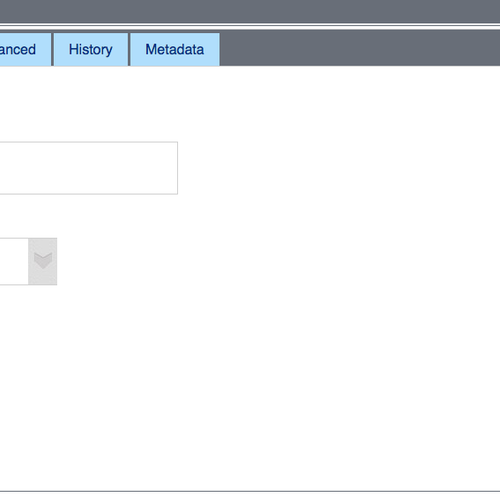
- The page will inherit the template design of the site/section. To finish adding the new page, click on Submit.
Contact
Team Name
Help Desk
Office Location
Burke Library
198 College Hill Road
Clinton, NY 13323
198 College Hill Road
Clinton, NY 13323
Phone
Email
Hours
Mon-Thu 8 a.m. - 10 p.m.
Fri 8 a.m. - 8 p.m.
Sat - Sun 10 a.m. - 10 p.m.
Fri 8 a.m. - 8 p.m.
Sat - Sun 10 a.m. - 10 p.m.
