Web Print Using PaperCut
- In your browser window, enter https://webprint.hamilton.edu.
- Enter your network username and password. Click on Login
- On the left side of the screen, click on Web Print.
- Click on Submit a Job.
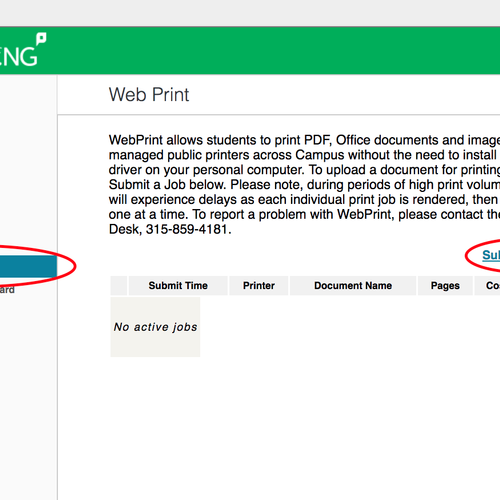
- Select a printer.
- Click on 2. Print Options and Account Selection.
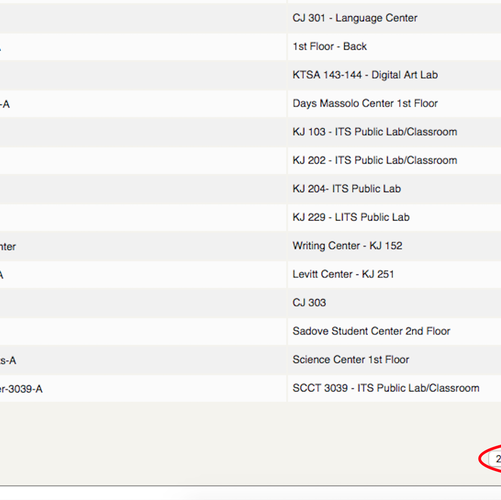
- Enter the number of copies. Click on 3. Upload Document.
Last updated: November 15, 2023
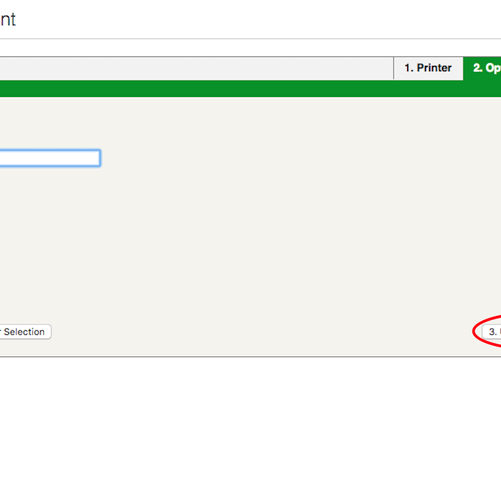
- Drag the document(s) for printing or click on Upload from computer and locate the file you need.
- Click on Upload & Complete

- You’ll see the status of your print jobs. When the printing is complete, the status will say Finished: Queued for printing.
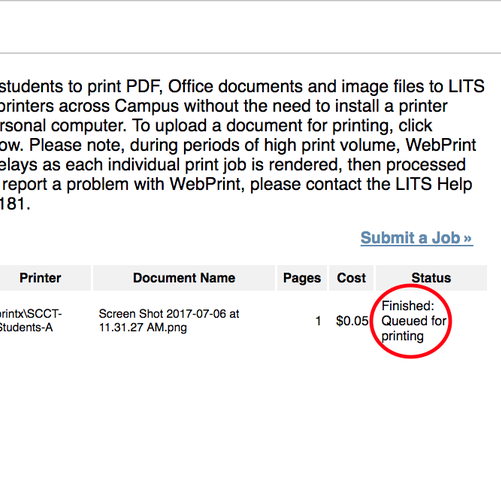
- When complete, you can either click on Submit a Job to print another document, look at past activity, or logout.
Contact
Team Name
Help Desk
Office Location
Burke Library
198 College Hill Road
Clinton, NY 13323
198 College Hill Road
Clinton, NY 13323
Phone
Email
Hours
Mon-Thu 8 a.m. - 10 p.m.
Fri 8 a.m. - 8 p.m.
Sat - Sun 10 a.m. - 10 p.m.
Fri 8 a.m. - 8 p.m.
Sat - Sun 10 a.m. - 10 p.m.
